Salam..,
Pada Tutorial kali ini tentang pembuatan Penomoran secara otomatis dengan menggunakan Macro pada Microsoft Excell, Penomoran Otomatis ini berdasarkan Kriteria Tanggal, Bulan dan Tahun.
Rancangan yang saya buat adalah proses penerimaan Produk, Saya membuat untuk Nomor Faktur penerimaan secara Automatik.
Berikut ini adalah gambar rancangan Worksheets nya :
Sub Add_Stock()
On Error GoTo Excell_Faktur:
'destination range
Dim RsAddProduct As Range
Dim wsAddProduct As Worksheet
'destination variable
'Set RsAddStock = Worksheets("Sheet1").range("I8")
Set RsAddProduct = Worksheets("Sheet1").Cells(Rows.Count, 2).End(xlUp).Offset(1, 0)
Set wsAddProduct = Worksheets("Sheet1")
Application.ScreenUpdating = False
If wsAddProduct.Range("B3") = "" Then
MsgBox "Please Klik Refres Button"
Exit Sub
ElseIf wsAddProduct.Range("C3") = "" Then
MsgBox "Range Date is Blank"
Exit Sub
ElseIf wsAddProduct.Range("D3") = "" Then
MsgBox "Range Description is Blank"
Exit Sub
ElseIf wsAddProduct.Range("E3") = "" Then
MsgBox "Range Code is Blank"
Exit Sub
ElseIf wsAddProduct.Range("F3") = "" Then
MsgBox "Range Supplier is Blank"
Exit Sub
ElseIf wsAddProduct.Range("G3") = "" Then
MsgBox "Range Qty is Blank"
Exit Sub
ElseIf wsAddProduct.Range("H3") = "" Then
MsgBox "Range Price Unit is Blank"
Exit Sub
Else
'give the user a chance to exit here
Select Case MsgBox _
("You are about to add Data." _
& vbCrLf & "Check everything before you proceed", _
vbYesNo Or vbExclamation, "Are you sure?")
Case vbYes
Case vbNo
Exit Sub
End Select
'copy and paste data without selecting,first sheet,sourse variable
Set AddProduct = Worksheets("Sheet1").Range("B3:H3")
AddProduct.Copy
RsAddProduct.PasteSpecial xlPasteValues
'empty clipboard
Application.CutCopyMode = False
'confirmation message
MsgBox "Your Data Has Been Added."
'Clear Cell B3:H3 and make Automatically Number
Call ref_clear
wsAddProduct.Select
Application.ScreenUpdating = True
End If
Exit Sub
Excell_Faktur:
MsgBox " We have a problem Module"
End Sub
Untuk pembuatan Penomoran otomatis saya buat pada Cell B3 dengan Koding Module yang saya gunakan :
Sub ref_clear()
On Error Resume Next
Dim clear As Range
'range c3:h3 is empty
Set clear = Worksheets("Sheet1").Range("C3:H3")
clear.Value = ""
'cell b3 automatically number
If Worksheets("Sheet1").Range("B8").Value = "" Then
Worksheets("Sheet1").Range("B3").Value = "FAK/" & Format(Date, "DDMMYYYY") & "/001"
Else
'value cell B3= end range B plus 1
Worksheets("Sheet1").Range("B3").Value = "FAK/" & Format(Date, "DDMMYYYY") & "/00" & Right(Worksheets("Sheet1").Cells(Rows.Count, 2).End(xlUp).Value, 2) + 1
End If
End Sub
Jika Cell B8 kosong maka Cell B3 = FAK/09022017/001
Bila Cell B8 atau seterusnya sudah terisi maka nilai nya akan ditambahkan 1.
Demikian Tutorial singkat saya untuk pembuatan penomoran otomatis dengan Macro pada Microsoft Excell. Silahkan Sobat kembang kan lagi.
Pada Tutorial kali ini tentang pembuatan Penomoran secara otomatis dengan menggunakan Macro pada Microsoft Excell, Penomoran Otomatis ini berdasarkan Kriteria Tanggal, Bulan dan Tahun.
Rancangan yang saya buat adalah proses penerimaan Produk, Saya membuat untuk Nomor Faktur penerimaan secara Automatik.
Berikut ini adalah gambar rancangan Worksheets nya :
Tombol / Perintah "Save" digunakan untuk menyimpan Data dari Cell B3:H3 ke Cell B8:H..
Berikut ini Koding Module yang saya gunakan :
On Error GoTo Excell_Faktur:
'destination range
Dim RsAddProduct As Range
Dim wsAddProduct As Worksheet
'destination variable
'Set RsAddStock = Worksheets("Sheet1").range("I8")
Set RsAddProduct = Worksheets("Sheet1").Cells(Rows.Count, 2).End(xlUp).Offset(1, 0)
Set wsAddProduct = Worksheets("Sheet1")
Application.ScreenUpdating = False
If wsAddProduct.Range("B3") = "" Then
MsgBox "Please Klik Refres Button"
Exit Sub
ElseIf wsAddProduct.Range("C3") = "" Then
MsgBox "Range Date is Blank"
Exit Sub
ElseIf wsAddProduct.Range("D3") = "" Then
MsgBox "Range Description is Blank"
Exit Sub
ElseIf wsAddProduct.Range("E3") = "" Then
MsgBox "Range Code is Blank"
Exit Sub
ElseIf wsAddProduct.Range("F3") = "" Then
MsgBox "Range Supplier is Blank"
Exit Sub
ElseIf wsAddProduct.Range("G3") = "" Then
MsgBox "Range Qty is Blank"
Exit Sub
ElseIf wsAddProduct.Range("H3") = "" Then
MsgBox "Range Price Unit is Blank"
Exit Sub
Else
'give the user a chance to exit here
Select Case MsgBox _
("You are about to add Data." _
& vbCrLf & "Check everything before you proceed", _
vbYesNo Or vbExclamation, "Are you sure?")
Case vbYes
Case vbNo
Exit Sub
End Select
'copy and paste data without selecting,first sheet,sourse variable
Set AddProduct = Worksheets("Sheet1").Range("B3:H3")
AddProduct.Copy
RsAddProduct.PasteSpecial xlPasteValues
'empty clipboard
Application.CutCopyMode = False
'confirmation message
MsgBox "Your Data Has Been Added."
'Clear Cell B3:H3 and make Automatically Number
Call ref_clear
wsAddProduct.Select
Application.ScreenUpdating = True
End If
Exit Sub
Excell_Faktur:
MsgBox " We have a problem Module"
End Sub
Untuk pembuatan Penomoran otomatis saya buat pada Cell B3 dengan Koding Module yang saya gunakan :
Sub ref_clear()
On Error Resume Next
Dim clear As Range
'range c3:h3 is empty
Set clear = Worksheets("Sheet1").Range("C3:H3")
clear.Value = ""
'cell b3 automatically number
If Worksheets("Sheet1").Range("B8").Value = "" Then
Worksheets("Sheet1").Range("B3").Value = "FAK/" & Format(Date, "DDMMYYYY") & "/001"
Else
'value cell B3= end range B plus 1
Worksheets("Sheet1").Range("B3").Value = "FAK/" & Format(Date, "DDMMYYYY") & "/00" & Right(Worksheets("Sheet1").Cells(Rows.Count, 2).End(xlUp).Value, 2) + 1
End If
End Sub
Jika Cell B8 kosong maka Cell B3 = FAK/09022017/001
Bila Cell B8 atau seterusnya sudah terisi maka nilai nya akan ditambahkan 1.
Demikian Tutorial singkat saya untuk pembuatan penomoran otomatis dengan Macro pada Microsoft Excell. Silahkan Sobat kembang kan lagi.
Salam..,
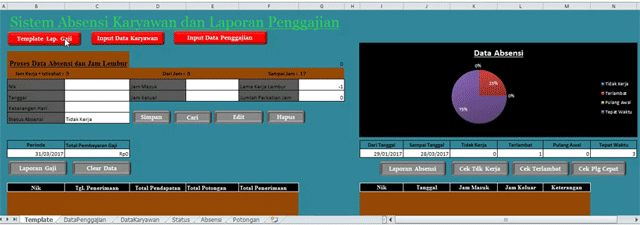



No comments:
Post a Comment